Ok, so you got your new server now.. Dedicated or VPS, doesn’t really matter.. now we have to configure it. For this example we will be using the Debian 7 64bit server version.
Make sure you have TUN/TAP enabled. If your using a VPS server then there should be an option in the control panel to enable it like this:
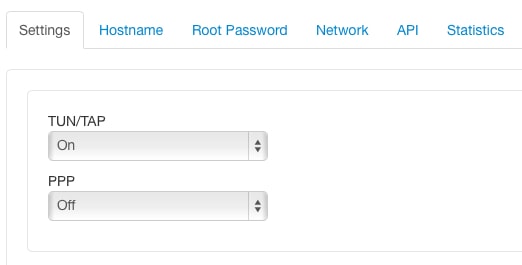
If your using a VPS server and you can’t see an option to enable it, contact your server provider about enabling it.
Now login to your server with SSH (see my previous post about putty). You should have gotten email from your server provider with the link and login details.
First you should change the root password, as they emailed your current one and you never know how may have read it 🙂
at the prompt enter passwd and hit enter. You’ll be asked to enter your new password twice and it will not show you what your typing in!
root@nl:~# passwd
Enter new UNIX password:
Retype new UNIX password:
passwd: password updated successfully
root@nl:~#
Lets update the server so that all the software on it is current..
apt-get update && apt-get -V upgrade
Now we’ll download the OpenVPN access server. I choose this version as it is the easiest to setup. It’s actually the commercial version of OpenVPN, but it’s free to use for up to 2 concurrent users which should be just fine to use for a personal proxy/vpn server.
You can download the latest openvpn-as here at the time of this post the file for debian 7 is openvpn-as-2.0.3-Debian7.amd64.deb so thats what I’ll be using in the example.
wget http://swupdate.openvpn.org/as/openvpn-as-2.0.3-Debian7.amd64.deb
Once that is downloaded we’l install it with
dpkg -i openvpn-as-2.0.3-Debian7.amd64.deb
If it all installed ok then the output should look something similar to this below.. your IP address will be different though
oot@nl:~# dpkg -i openvpn-as-2.0.3-Debian7.amd64.deb
Selecting previously unselected package openvpn-as.
(Reading database … 13364 files and directories currently installed.)
Unpacking openvpn-as (from openvpn-as-2.0.3-Debian7.amd64.deb) …
Setting up openvpn-as (2.0.3-Debian7) …
The Access Server has been successfully installed in /usr/local/openvpn_as
Configuration log file has been written to /usr/local/openvpn_as/init.log
Please enter “passwd openvpn” to set the initial
administrative password, then login as “openvpn” to continue
configuration here: https://81.4.127.151:943/admin
To reconfigure manually, use the /usr/local/openvpn_as/bin/ovpn-init tool.
Access Server web UIs are available here:
Admin UI: https://81.4.xxx.xxx:943/admin
Client UI: https://81.4.xxx.xxx:943/
Now create a password for the new user openvpn as instructed
passwd openvpn
Once that’s done login to the Client UI address it gave you from your local machine. You should see something like this:
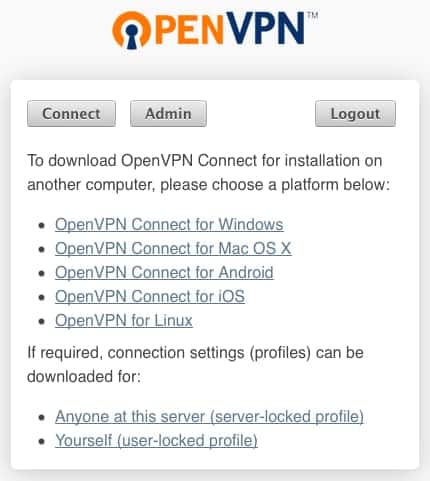
Now download the OpenVPN Connect client for whatever OS your running and use that to connect to the server.
Wow, we’re done. That was quick wasn’t it?
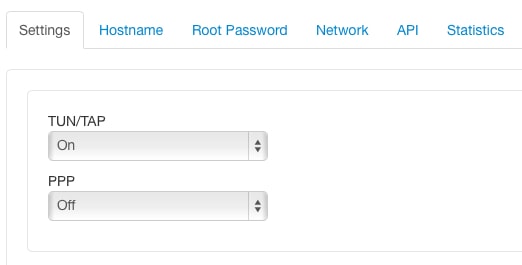
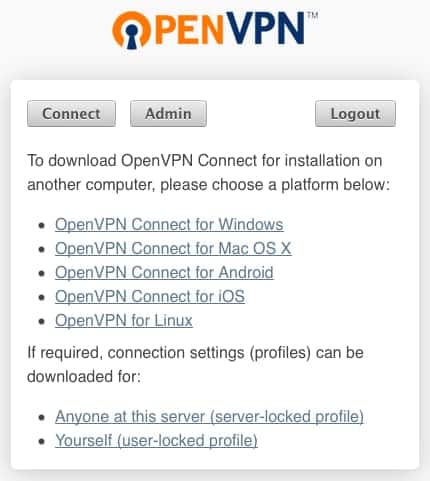
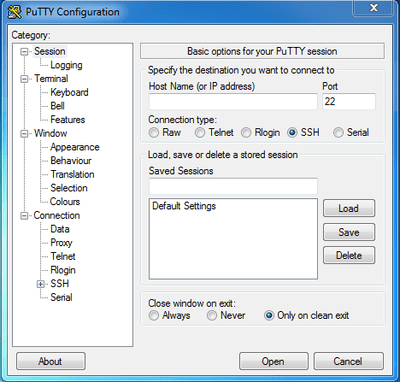
 Please have patience while I reorganize the website and contents here…
Please have patience while I reorganize the website and contents here…